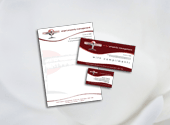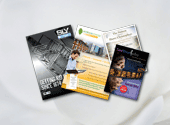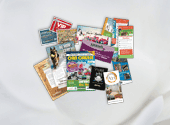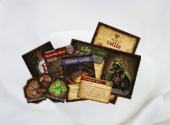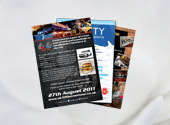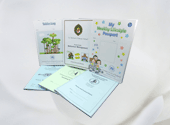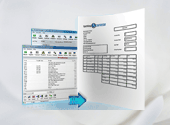Your shopping cart is empty!
- How can I place an order with Xpress?
- Select the product from the products menu or request a quote
- Follow the procedures: Select Paper, Sizes to be printed, Quantity and Turnaround days, click on "Order Now"
- When you 'Place Order' You will be asked to pay for the job.
- After the payment option, you will receive a confirmation email and the job reference number that the job is placed successfully.
- Use the job reference number for further communication with xpress.ie
- If you have any complications for placing order /more instructions for the work, please mail (email address)
- How can I upload the artwork?
- While placing an order successfully, you will get the artwork upload page Or You can do it using "upload artwork" from home page of xpress.ie
- How can I get the status report of the job?
- You can track your status on web / contact us at email address
- How does the Turn Around Time work?
- Turn Around Time (TAT) starts from the date of approval and ends at the date of dispatch from Xpress.ie
- 48 hrs or 2 days TAT means, if the job is approved on Monday, the job will be shipped from Xpress.ie 2 business days later, i.e. on Wednesday.
- 4 days TAT means, if the job is approved on Monday, the job will be shipped from Xpress.ie
- Is there any cut off time for placing the order each day?
- In the case of PDF job, If a job is placed before 5pm and approved before 6pm of the same day, we process the job on the same day. If no proof is required the cut off time for placing the order is 5pm This does not apply to 1 day TAT jobs which in all cases should be approved before 3pm on the day that the order is placed.
- When no proof is required the order must be placed before 5pm. Again, this does not apply to 1 day TAT jobs which in all cases should be ordered before 3pm.
- What are the top three things I should know before I upload my file? (The format of the artwork/upload file)
- Your artwork should be saved at 300 dpi resolution and CMYK mode before you send them to us for printing. RGB files cannot be printed on professional four color presses. Not every RGB color has a CMYK equivalent and the result could be more than just subtle color shifts. We process only in CMYK format. If there are any Spot colours in the artwork, it will be converted to CMYK.
- For a successful preview, please do not forget to "rasterize" or "render" your font layers and check which file formats can render a preview.
- For standard products, your artwork must have a Bleed (3mm bleed - final document size) around the entire design which is required for cutting
- What is Bleed?
- Printers cannot print right to the edge of a sheet of paper. To create that effect, the printer must use a sheet which is larger than the document size. By extending the background colour or image beyond the edge of finished job, this defect can be rectified. We recommend that elements intended to go to the very edge of the finished job should extend 3mm beyond the edge. For standard products, artwork must have a Bleed (3 mm past final document size) around the entire design which is required for cutting. For Booklet products, your artwork must have Bleed of 3mm. Text should not cross over the bleed mark.
- Similarly, within the printed area a quiet area of 5mm from the edge of the job should be allowed. Important elements of the design should not be placed in the quiet area. This prevents important features such as text from being cut off due to alignment tolerances, and where misalignment occurs it will be much less noticeable. For example a 2mm border on a business card which is cut with a misalignment of 1mm will look unbalanced. If the border is larger the imbalance is much less noticeable.
- What is a Safety Zone?
- The safety zone, or safe margin, is the outermost area (0.1875") all along the outside of the document from the edge of the document size. Safe margin can contain pictures, but cannot contain text. For Booklet products the safety zone is a slightly larger area around the edge of 0.312.
- What is the difference between CMYK and RGB colors?
- All computer monitors emit color as RGB (red, green, blue) light. Although all colors of the visible color spectrum can be produced by merging red, green and blue light, monitors are capable of displaying only a limited gamut (i.e., range) of the visible spectrum. Whereas monitors emit light, inked paper absorbs or reflects specific wavelengths. Cyan, magenta and yellow pigments serve as filters, subtracting varying degrees of red, green and blue from white light to produce a selective gamut of spectral colors. Like monitors, printing inks also produce a color gamut that is only a subset of the visible spectrum, although the range is not the same for both. CMYK has a much smaller color gamut. Consequently, the same art displayed on a computer monitor in RGB may not match printing in CMYK. Also, because printing processes such as offset lithography use CMYK (cyan, magenta, yellow, black) inks, digital art must be created as CMYK color or must be converted from RGB color to CMYK on a calibrated monitor for successful results.
- Even though monitors always use RGB to display colors, the colors you see on your monitor will more closely match the final printed piece if you are viewing them in the CMYK color space. Be aware that it is possible to see colors in RGB that you can not reproduce with CMYK. They are said to be "out of the CMYK color gamut." What happens is that the RGB-to-CMYK translator (Color Profile for CMYK is "US SheetFed Coated v2") just gets as close as possible to the appearance of the original colors. This is a concern that is prevalent in the printing industry. So it is best to select any colors you use for fonts or other design elements in your layout using CMYK definitions instead of RGB.
- Using CMYK definitions, you will have a better idea of how the colors will appear in your printed piece. Here is a common example: many programs translate the 100% Blue in RGB into a somewhat purple-looking color in CMYK. We recommend a CMYK value of 100-65-0-0 to get a nice clean blue. Working in the CMYK color space allows you to select the CMYK recipe, or "screen build", that gives you the results you want.
- Making Print-ready pdfs
- Your artwork should be saved at 300 dpi resolution
- Bleed: Make sure there is 3mm bleed around the finished artwork. (Example: A4 page:216x303mm trim: 210x297mm)
- Processing colours (CMYK Colour:): There are four basic, universal colors in the printing industry: Cyan, Magenta,Yellow and Black. Unless you are using a 5th(spot) color in your document everything should fall within these four colors, including Pantones, unless the Pantone is a 5th color. If you plan to use Pantones for fills, be sure to convert them to CMYK or use Pantone to Process.Watch the Pantone conversion as color shifts will occur.
- Do not forget to "rasterize" or "render" your font layers and check which file formats can render a preview -
- Font missing problem: Please make sure all fonts used in the artwork are embedded while producing your PDF. Where you have used a rare font outside the 'normal' range we recommend converting the text created with this font into curves, paths or outlines – dependent upon the software package being used. This means that we do not neccesarily require the original font when we print your job. ont missing problem
- Flattening of layers: Always flatten the layers in your artwork before converting to PDF.
- Overprint Problem: This is the problem in which artwork to press that looks perfect on-screen, but dreadful in print. For example, when areas of solid black allow images behind to show through. The overprint settings need to be set correctly before going to press, which is why modern page layout programs such as In Design and pre-press programs like Acrobat have built-in PDF overprint Preview options. Please check PDF by "Overprint Preview ON" (Shift+Ctrl+7 for Windows), (Shift+Command+7 for Mac) These allow you to spot potential over printing problems before they become expensive!
- For booklets All PDF's should be single pages with cut marks/bleed and not created as spreads.
- Incorrect blending options selected: In setting up blends where the color fades, we have commonly found that one color is set at 100% and fades to white or 0% of the starting and sometimes different color. Please refrain from setting up your blends like this!! This causes unexplainable banding. While it may seem logical to do so, this is not practical because white is not considered a color in the printing world and realistically you can't have a 0% of any color. When setting up your blends, set your ending color at a minimum of 1% of your starting color. This will insure against any blending problems. If you are using a 5th color for a blend, start at your Pantone and end at a minimum of 1% of that same Pantone.
- Ideally images should be 300 dpi with a minimum of 200 dpi. Any less will result in a blocky image.
- File size is another concern. Unnecessarily large files will cause a slowdown in the processing of your files. An image for an A4+3mm bleed at 300dpi is absolutely NO larger than 40MB. Anything beyond that and the laws of negative returns comes into play. If an image is going to be resized up or down in your publication we offer the following sizing conventions:
- You can safely enlarge your image to 120% of its original size in the application. Anything beyond that and the resampling rate degrades the quality of the image.
- When reducing the image in size, anything below 75% should be resized in an image editing program.
- For example: A 40MB image resized to 75% of its original size results in a 23MB file. That equates to less processing time
- What if my artwork is not 300 dpi/without bleed?
- We recommend that all images and artwork be at least 300 dpi and 3 mm bleed. Once your file has been uploaded, our experts will examine it to make sure that it's the proper resolution, which depends on the pixel width and height, 3mm bleed. If there is any problems with your artwork , we will contact you.
 MY ACCOUNT
MY ACCOUNT TRACK MY ORDER
TRACK MY ORDER Welcome you can
Welcome you can